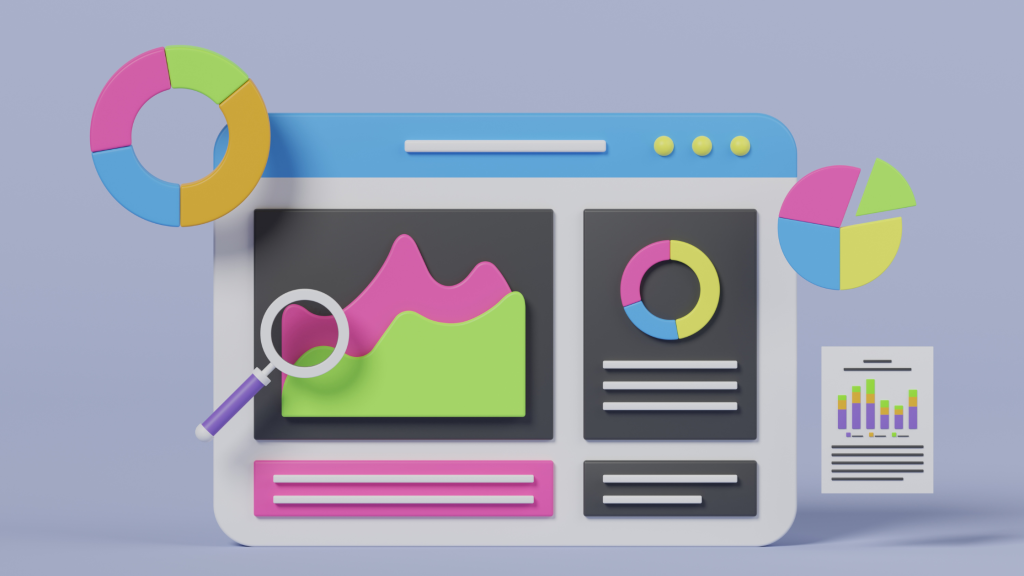Setting Up Google Analytics for Your Local Business: A Step-By-Step Guide
Why Google Analytics Matters for Local Businesses
Before jumping into the setup process, let’s explore why Google Analytics is so valuable for local businesses. This powerful tool provides insights into your website’s performance, user behavior, traffic sources, and much more. It allows you to understand what’s working well on your site and where there’s room for improvement. With this data at your fingertips, you can make informed decisions that drive business growth.
Step 1: Create Your Google Analytics Account
The first step in setting up Google Analytics is creating an account. If you already have a Google Account (the same one you use for Gmail or Google Drive), you can use this. If not, you’ll need to create one.
Once you’re logged into your Google Account, head over to the Google Analytics website and click “Start for free.” Fill in your account details, including a name for your account, your website’s name and URL, your industry, and your time zone.
Step 2: Set Up a Property in Google Analytics
In Google Analytics, a property represents your website or app. It’s where you send data from your site for analysis. To set up a property, click on “Create Property” and fill in the required details, such as your website’s name and URL.
Step 3: Add a Reporting View in Google Analytics
A Reporting View is a way to segment your data. Each property in Google Analytics can have multiple views, and you can set different user permissions for each one. It’s a good idea to have at least one unfiltered view (where all data is included) and one filtered view (where you’ve applied filters to exclude certain data). To add a view, click on “Create View,” choose whether it’s a Website or Mobile App view, and provide a name.
Step 4: Install the Google Analytics Tracking Code
Google Analytics tracks your website data through a piece of code that you install on your site. Once you’ve set up a property, Google Analytics will provide you with a unique tracking ID and a global site tag. These need to be added to the code of every page you want to track on your website.
Step 5: Set Up Goals in Google Analytics
Goals in Google Analytics allow you to track when specific actions are taken on your site, like when a user makes a purchase, completes a form, or spends a certain amount of time on a page. Setting up Goals gives you valuable insight into how users interact with your site and where your conversions are coming from.
Step 6: Enable Ecommerce Tracking (If Applicable)
If you run an online store, enabling Ecommerce tracking in Google Analytics is essential. This feature provides detailed insights into purchase activity on your site. You can track product and transaction information, average order value, ecommerce conversion rate, time to purchase, and other data.
Step 7: Dive Into Your Google Analytics Reports
Once you’ve set up Google Analytics and started collecting data, the next step is to explore your reports. Google Analytics provides a wealth of data, so spend some time familiarizing yourself with the platform. Look at your audience demographics, what pages are most popular, where your traffic is coming from, and how your goals are performing. This information can inform your marketing strategy, helping you optimize your efforts and grow your business.
Need Help with Google Analytics? LiannaMarketing is Here to Assist
Setting up and understanding Google Analytics can feel overwhelming, but it’s a crucial tool for making informed business decisions. At LiannaMarketing, we offer expert support to help you navigate Google Analytics, ensuring your local business thrives in the online world. Contact us today to learn more about our services.